EH#4: Understanding the LPDDR4 SDRAM memory for mobile, automotive and embedded system applications.
EH#4: Understanding the LPDDR4 SDRAM memory for mobile, automotive and embedded system applications.
- Get link
- X
- Other Apps
This Blog is just for my own learning purpose, and at the same time i think it might be helpful to someone who is also interested in learning freeRTOS using Arduino IDE. I am open to suggestions, and hence feel free to comment below. For any reference and documents you can visit my post here.
Before learning about how to write code using freeRTOS, one should first know why to learn the freeRTOS at the first place. Some of the images are given to understand the need of freeRTOS as compared to the other programming paradigm.
 |
| Different Linux distributions used in IOT. |
 |
| IOT Operating system for resource constrained devices |
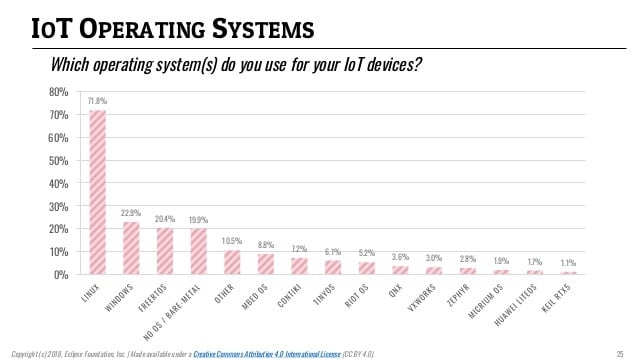 |
| IOT Operating systems for general devices. |
From the above three figures it must be clear now why do we really need the freeRTOS. Now the different concepts of freeRTOS is discussed here and are divided into many examples. So i would recommend reading each examples carefully.
Example-1: LED-Blinking, Time measurement#include <Arduino_FreeRTOS.h>
// define two tasks for Blink and AnalogRead
void TaskBlink();
void TaskClock();
// the setup function runs once when you press reset or power the board
void setup() {
// initialize serial communication at 9600 bits per second:
Serial.begin(9600);
while (!Serial) {
; // wait for serial port to connect. Needed for native USB, on LEONARDO, MICRO, YUN, and other 32u4 based boards.
}
// Now set up two tasks to run independently.
xTaskCreate(
TaskBlink
, "Blink" // A name just for humans
, 128 // This stack size can be checked and adjusted by reading the Stack Highwater
, NULL
, 2 // Priority, with 3 (configMAX_PRIORITIES - 1) being the highest, and 0 being the lowest.
, NULL );
xTaskCreate(
TaskClock
, "Clock"
, 128 // Stack size
, NULL
, 1 // Priority
, NULL );
// Now the task scheduler, which takes over control of scheduling individual tasks, is automatically started.
}
void loop()
{
// Empty. Things are done in Tasks.
}
/*--------------------------------------------------*/
/*---------------------- Tasks ---------------------*/
/*--------------------------------------------------*/
void TaskBlink(){
// initialize digital LED_BUILTIN on pin 13 as an output.
DDRB |= (1<<5);
for (;;){
PORTB ^= (1<<5);
vTaskDelay( 1000 / portTICK_PERIOD_MS ); // wait for one second
}
}
void TaskClock(){
static uint32_t t;
static uint8_t k=-1;
for (;;){
uint16_t getTick = xTaskGetTickCount();
if(getTick < 10)k++;
t = (((uint32_t)65535*k+(uint32_t)getTick) * portTICK_PERIOD_MS)/1000;
Serial.print(t/60/60);Serial.print(":");Serial.print((t/60)%60);Serial.print(":");Serial.println(t%60);
vTaskDelay(10); // one tick delay (15ms) in between reads for stability
}
}
Comments
Post a Comment